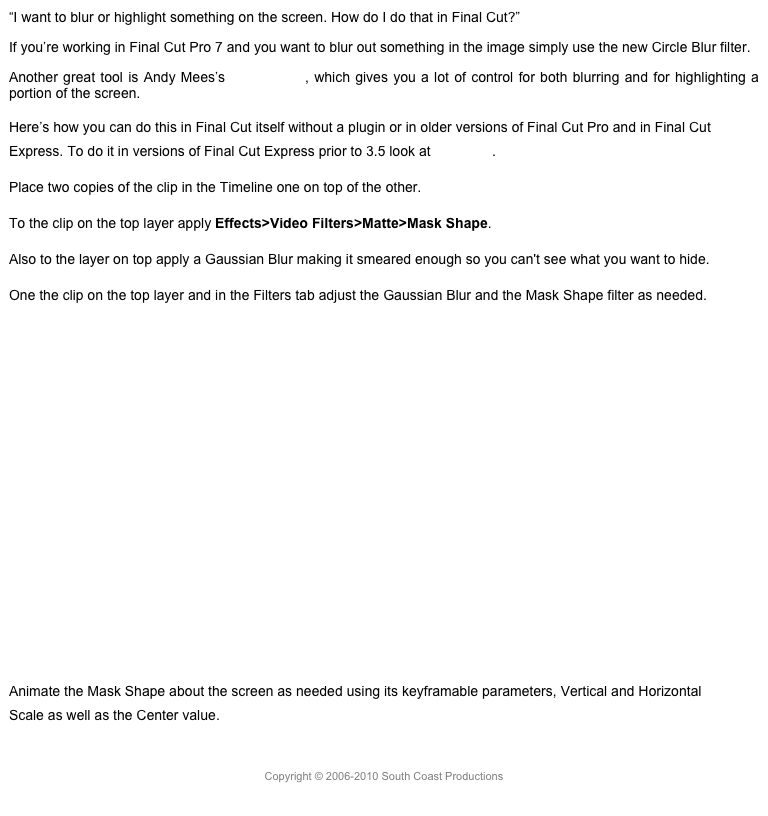10.0.6
Sharing
There have been a number of significant changes in sharing. One of the less obvious ones is the updated XML export, which has been enhanced to allow export of specific metadata.

XML Export
The first change you’ll probably notice is that there is a new Share button at the end of the Toolbar and that the Share menu has disappeared. Share is now part of the File menu and replicates what’s in in the Share popup. The default export is now called Master File and has the same keyboard shortcut Cmd-E.
The figure below shows the default items available in the Share popup. So where’s Blu-ray, and where’s still frame export? These are all under the Add Destinations option, which opens a new Destinations (or export) preference for what gets displayed in the Share popup. To add a function drag it from the right into the sidebar or click the + button at the bottom.

Share Button

Destinations Preferences
Here also you can change the default destination from Master File to whatever you want from the shortcut menu, and the keyboard shortcut Cmd-E will go with it, which is very handy if you have one format you’re always going to.
When you select a destination like Vimeo, you can click on Details and enter your username and password. This is great if you have multiple Vimeo or YouTube accounts. You can have a separate destination for each.

Vimeo Export
Destinations is where still image export and Blu-ray burning are kept. If you select Blu-ray or DVD, you now not only will get an option for a main menu but also for a chapter menu.

Chapter Menu
In Destinations you can also add Compressor Settings as permanent options in the Share popup. Another very important new feature is the ability to create a Bundle. As you might guess a Bundle is a folder that holds multiple preset that you can select to batch process on a project; simply drag the share selections you want into the folder. Any of the presets or Bundles can be renamed by the way; simply double-click the name to enter a new one. Also, you can remove anything from the Share popup by using Cmd-Delete in the Destinations preference.
Once the destination is selected in FCP’s Share popup, a new window appears. In the Info panel you need to set the name for movie. This is the name that will appear in the QuickTime player, iTunes and other locations. The file name that you enter when you click Next does not appear.

Info Panel
Here you can also enter a description, creator name, as well as tags. Additional information can be added to the Info panel to tag the file with information such a copyright, screenwriter and much more. These additional fields can be added in the project’s Share inspector.

Share Inspector
In the Settings tab of the share dialog that you see here you can change the options as in the old share window. Notice the information at the bottom about the file format and expected size and the tiny, checkmark button that will show you device compatibility.

Export Dialog

Device Compatibility
When you run a bundle export there will be a button that lets you switch between the different export settings.

Batch Export Button
New in 10.0.6 is the ability to not only export projects, but to also export individual clips, or a portion of an individual clip, directly from the browser. Both individual clips and projects have a Share inspector, which let you set up exported tags including all the keywords in a project or clip. This metadata can be used as tags in YouTube and can be accessed by search engines.

Share Tags
Also new is the ability to export not only a whole project, but a range in the project. Make a selection however you like in the storyline, either with the Range Selection tool, or by mark I and O and an export selection will be created. Everything within the selection on any layer will be exported. When you’re exporting a selection a small icon with the duration will show in the Share window.

Export Duration
Another significant enhancement is that exporting or sharing no longer takes control of your application. The export process is a background process, and you can monitor the progress in the Dashboard or the Background Task window (Cmd-9). You can continue to edit while this is going on.

Background Tasks
Because of the ability to access the application while it’s exporting, you can now queue up multiple files to export, different projects or portions of projects, or different clips, just add them to the Background Process window and they will be done sequentially. While there is no true batch processing, no ability to select multiple clips, and send them off to export with one setting, this is a major step in that direction and an important new feature.
Copyright © 2013 South Coast Productions