Batch capture is available on almost every modern NLEs and the work method probably still most commonly used by experienced editors. In batch capture, you log your tapes and select the shots you want to capture. Then you capture all the clips in one batch process. Regardless of the NLE, Avid, Media100, FCP or Premiere, you use, the concept is the same.
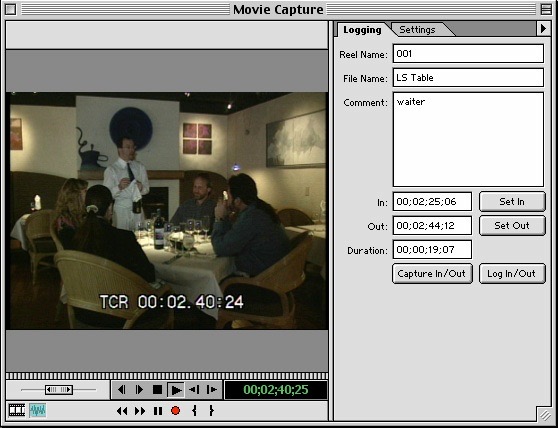
Figure 5
A logging or capture window such as in Premiere (Figure 5) lets you mark portions of your tape material by setting In and Out points. Usually you can enter a whole array of text information about your clip’s content and you must assign the clip a reel number.
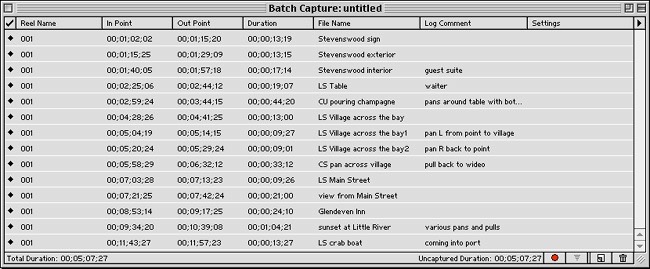
Figure 6
In Premiere, once you’ve set an In and Out point for your clip and entered the logging information, you then press the Log In/Out button. The clip immediately appears in an untitled Batch Capture window (Figure 6). Then you log the next clip on the tape and continue through the rest of your tape.
The limit with batch capture is that you end up making a lot of editorial decisions during the slow and linear log and capture process. You don’t take full advantage of nonlinear editing’s real strengths.
I find using direct capture makes my whole organizing process much quicker and simpler. However, I sometimes use an abridged form of logging on tape before batch capture. I quickly select In and Out points for large chunks of on-tape video, even whole scenes or sections of material, and give each a sensible name. After dividing the tape up into four or five pieces, I’ll then perform a batch capture.
But batch capturing will conserve hard drive space, and many editors just prefer to work that way. If you decide to batch capture, after logging all the tape and creating the batch list, the next step is to copy the video from the tape to your computer.
In Premiere, you go to the Batch Capture window and press the red record button in the window’s bottom right hand corner. Alternatively, you can select a subset of logged clips and capture just those. Some applications let you add handles, an extra second or two of material to the beginning and end of each batched clip that gives you extra material for a little wiggle room during your edit.
Copyright © 2002 South Coast Productions