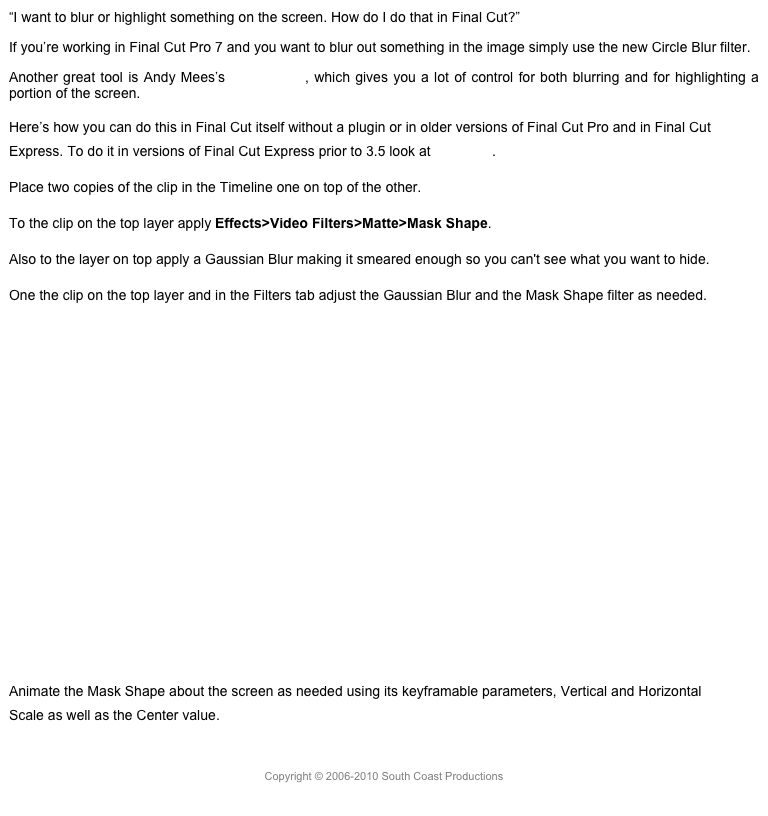Trimming Features
New Slide edit capabilities have been added to 10.1.2. You can use the , and . keys to nudge clips in the Timeline to slide the clip or clips.
You have to select the clip or clips that you want to affect with the Select tool or with the C key. The clips of course have to be on a storyline, either the primary or a connected storyline. The selected clips do not have to be contiguous. You can also slide clips on multiple storylines at the same time.
It’s a very powerful addition to Timeline trimming capabilities, but not one I’m likely to use often, as I seldom use the slide edit function. Altering multiple non-aligned edit points with no display for what’s happening, seems like a certain way to mess up a bunch of carefully constructed edits. What would be really useful and hopefully we see it soon would be the ability to select edit points on clips in multiple layers so they could be quickly aligned with Shift-X.
New Transitions, Effects, and Generators
The application has introduced a nice array of new effects and other goodies. As with all of these things they’ll be some people’s taste and useful for them, and no so much for others. Here are some of the ones that I like in Blur effects, there’s Focus, which will help cheat DOF shots, especially using the width control to leave a horizontal portion of the frame in focus.

Graduated Mask in Keying effects lets you blend two images or two copies of the same image, which is useful for knocking down or shading sky. There are a few new Light effects like Streaks, which are kind of cool, some of which almost act like transitions. Nostalgia has a customizable Security Camera effect with date/time stamp and controls for image degradation, saturation, and scan lines.

There are Decal and Stencil text effects that when applied to titles use a Drop Zone to apply an image of the the underlying layer as a luma matte to text.
In Transitions there are a number of new effects, including a Push transition that is now separate from Slide.
In the Credits category of titles is a new Slate that can add a thumbnail and have a color, FCPX logo or a drop zone image for the background.

There are a number of new Background generators that are animated including Clouds, Drifting and, this one, which is Glimmer. There’s also a Beam generator for those who ned to make light sabers.

For a comprehensive list of the updates and all the new features in 10.1.2 check out Alex4D’s blog.
Working with Proxies
Though not strictly a 10.1.2 feature, because proxy files are no longer embedded in the library bundle remote working with proxies has become somewhat easier.
Let’s start by saying that the application is not designed to work for proxy production out of the studio. Proxies in FCPX are used to aid playback and facilitate application performance. They are not designed to be used as an editing function on a system with limited storage without the original media being available. That said there is a convoluted way around it. It starts with the premise that you’re not using managed media in the original library, only external media. With managed media the process is even more convoluted, so simply best not to do it.
Start in the original library and consolidate your media so it’s external and create the proxy files for all the media. The original and proxies are now in a folder we’ll call OriginalMedia. The Library Properties will now show the original media and proxy media location.
In FCP either make a new library and drag the events with the projects and media you want to work with to the new library, or simply select the events and use File>Copy Events to Library>New Library. In the dialog that appears check on include Proxy Media. Both libraries are now pointing for their media to the OriginalMedia folder. Quit FCP.
Everything in both libraries are symlinks. Find the Proxy folder in OriginalMedia folder. Right-click on the new library and use Show package contents. Inside the bundle go to Transcoded Media/Proxy Media where you’ll see the symlinks for the proxy files. In the Final Cut Proxy Media folder in the OriginalMedia folder, the proxies will be divided, just as they are in the Final Cut Original Media folder, into folders with date stamps. This is a pain, but there is no way around it. What you need to do is copy the proxy files from OriginalMedia proxy folder into library proxy folder replacing the symlinks. Make sure you do not move the proxies, but copy them.
If you’re only working with video files you’re done. Disconnect the drive or computer with the new library and go off to edit by the pool.
Life is not so simple if you have audio and stills and graphics in your FCP media. FCP doesn't make proxies for them. Now you have to go into the Original Media folder and find those and copy them into the Original Media folder in the new library, replacing the symlinks that are there. Of course with the new 10.1.2. folder structure has separate folders for each date, this can a major pain and very time consuming, but it can be done. Now you’re ready to go.
Disconnect the drive or computer with the new library. Launch FCP and open the new library and switch to proxy playback. All the proxies will be in the right place, and the original media that’s still needed will be in the right place.
This can be a major amount of work for a large project, but it's the only way that it can be done properly, until FCP develops a workflow that allows true proxy production. Ideally there would be a way to duplicate a library with only proxies and other ancillary material.
Click on the next button for improvements in versions 10.1.3 and 10.1.4.
Copyright © 2014 South Coast Productions