Missing Chapter Markers
“Why don't my markers show up when I export to iDVD?"
There are some rules about creating chapter markers in Final Cut that need to be adhered to for markers to appear properly.
First and foremost the chapters MUST be added to the Timeline Ruler not to a clip.
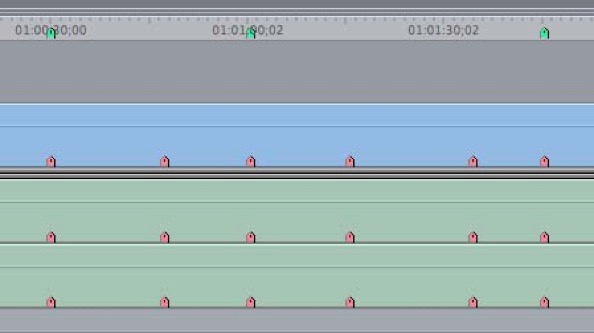
The green markers on the Timeline Ruler can be used as chapter markers. The pink markers on the clips will not be recognized.
Next, do not put a chapter marker at the beginning of the sequence. By default a track on a DVD must have a jump to point. One is automatically created for the head of each track.
When you make your marker by pressing M or the grave key (`), press the key again to open the marker dialog box. Click on the Add Chapter Marker button.
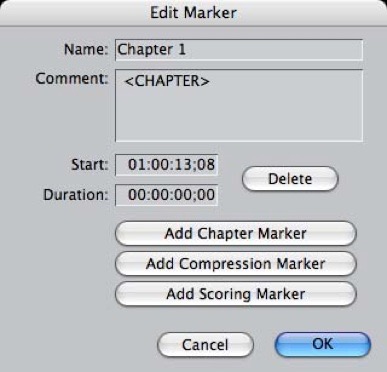
Do NOT change the text <CHAPTER>. This is the tag that identifies it as a chapter marker. If you want to give the chapter a name, enter that in the Name field.
Chapter markers cannot be placed within one second of each other, or one second from the beginning or end of the track. Chapter markers cannot be within one second of a compression marker. There isn't any point in adding a compression point at the chapter marker. It has to be an I-frame anyway and one will automatically be created there.
Finally, export using File>Export>QuickTime Movie. If the DVD is to be built on the same computer that has the media, uncheck Make Self-Contained to create a reference movie. If you're moving the file to another machine, check Make Self-Contained. In either case from the Markers popup select Chapter Markers if you are going to iDVD and select DVD Studio Pro Markers if you are going to DVD Studio Pro.
Copyright © 2006 South Coast Productions