Exporting to iDVD
“What's the best way to export to iDVD?"
Because iDVD does its own encoding to MPEG-2 for DVD creation, you want to export to the best quality you can. That means exporting to as close to the original media quality as possible. You do that by exporting to QuickTime Movie.
If you want chapter markers add them to your sequence before you export. The important thing is follow the chapter marker rules. Make sure they're applied to the timeline ruler itself and not attached to the clips. Make sure there is no marker at the beginning of the sequence. One is there anyway, you don’t need to add it. Make sure no marker within one second of another. Finally when you make the chapter markers in the marker dialog make sure that the chapter marker code <CHAPTER> is untouched. This is the code that identifies it as a chapter marker.
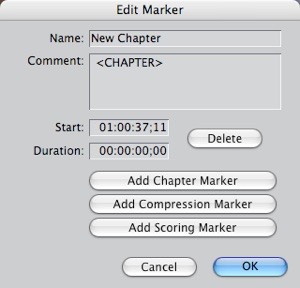
In the QuickTime Movie export dialog you should leave the Settings at Current Settings and add in Chapter Markers if you have markers to send to iDVD.
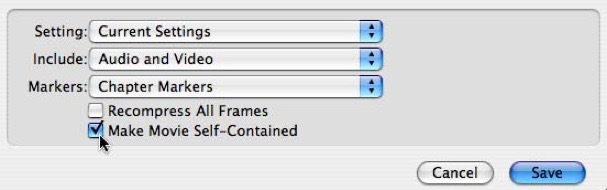
The important option is the checkbox for Make Self-Contained. If you're going to create your iDVD project on the same computer that has the media for the project, then you should uncheck Make Self-Contained. This will create a reference movie, which is a much smaller file and will export much more quickly, but is identical to a self-contained file, on that computer.
If you need to do your iDVD project on a different computer and need move the file from machine to machine, they you have to check the box for Make Self-Contained. You should not check the box for Recompress All Frames, which is off by default.
Copyright © 2006 South Coast Productions