My Audio Is Too Low
“My audio is recorded too low, and I need to raise it more than the 12dB available in the Timeline and Viewer."
There are a couple of ways to do this. If you are using FCP6 or later, or FCE4 or later, then use the Modify>Audio>Apply Normalization Gain function and you’re done.
With earlier versions of the software you can boost the volume in a couple of different ways.
The first is to fatten the track. Very often the audio has been recorded with an external mic on only one channel, and the second channel is essentially useless. You need to get rid of the unnecessary audio track.
- If the audio is a stereo pair, you need to convert it to mono (a1,a2). Select it in the Timeline and use Modify>Stereo Pair (Opt-L).
- Once they’re mono tracks, hold the Option key and select the empty track. Press the delete key to remove it.
- Hold the Option key and click one on the remaining audio track to select it.
- With the Option key held press the Shift key and drag the mono track up or down into the place of the other track you deleted.
- Drag select the tracks that make up the clip, the two audio tracks and the video, and press Cmd-L to link them together.
- If you need to audio to be a stereo pair, which is more convenient to work with, immediately press Opt-L.
With a little practice you can get to do this quite quickly. You’ve now fattened the audio tracks, boosting the levels.
But this still may not be enough, you still can’t push beyond the 12dB range limit.
There is a simple little way around this.
Select the clip you want to boost and apply from the Effects menu Audio Filters>Apple>AUPeakLimiter.
This should be a real-time effect on most computers. In the filter controls everything should be set to zero.
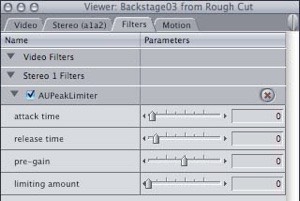
Leave everything else flat, but take the pre-gain value and push it up. You can now push the audio level up a further 40dB, which will be enough to raise the noise level so if the sound is there on the recording you’ll be able to hear it. Because it’s real-time you can play the clip and adjust the slider during playback.
You can also nest the audio to increase the number of tracks but I don’t usually recommend this as your browser can get full of audio nests. The only time I would use this would be if I needed the raise the overall level of a sequence. You can do this also on the master fader in the FCP mixer, but this feature is not available in FCE.
Copyright © 2006 South Coast Productions