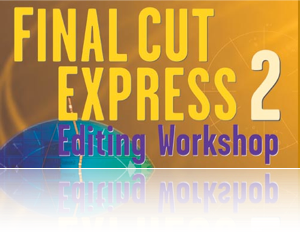
We now have the two stills with the animation. To smoothen the effect we could add a Cross Dissolve transition. Unfortunately if you just add the transition the animation, instead of flowing smoothly from one motion into the next, will appear to stop and start as the first animation ends and the second one begins. Here’s how you get around that. We need to Ripple back the two shots so that the animation continues through the transition.
11. Choose the Ripple tool (RR) and click on the left edge of the edit point as in Figure 3.
12. Type –15 and Enter. This will ripple back the first shot by 15 frames.
13. Either click on the other side of the edit point, or use the U key twice to cycle through a Roll edit to Ripple Right.
14. Type +15 and Enter. This will ripple the second shot forward by 15 frames.
15. Apply the transition and render.
Figure 3: Ripple Tool
You’ve done it. The first shot will now zoom in slowly and while the motion continues, dissolve through to the second shot that’s already in motion, slowly zooming in, just like the Ken Burns effect in iMovie. Of course with Final Cut Express there are dozens of different variations of animation and effect you can create. Perhaps instead of zooming straight into the center you’d rather have the motion going towards a specific point in the frame. Just add a Center animation to the your shot. Or perhaps you’d like a Page Peel rather than a simple dissolve. Try different things and have fun with it.