There are two methods of Slicing up your material, either in the Viewer or in the Timeline itself. Let’s start in the Viewer. Begin by creating a new Bin in your Browser, then double click on the master clip in your Browser to open it in the Viewer. Play the clip in the Viewer to find a shot. Use the left and right arrow keys to find the first frame of the shot and hit I to mark the In point. Play the clip and find the end of the shot. When you’ve found the end hit O for Out point. Grab the picture in the Viewer and drag it into the Browser and drop it on the new Bin you created. You’ve now made a new clip in the Browser. You can, and probably should, rename this clip something appropriately descriptive. Twirl open Bin and double click on the name, which will highlight it and open a renaming box. Type in the new name. This is a copy of the master clip that is still in the Viewer. Double click the newly named clip in your bin to bring it back into the Viewer.
At this stage your Browser, in list view, together with your Viewer, might look something like this.
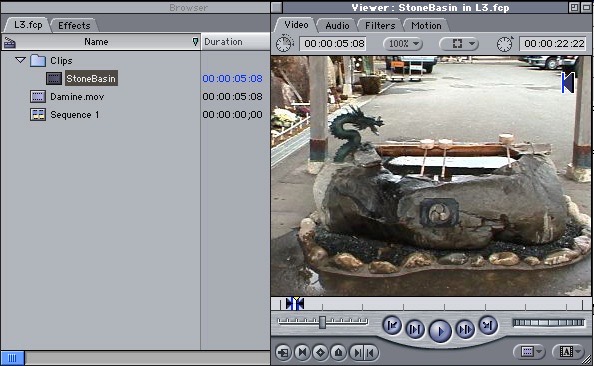
Browser and Viewer with the Sliced Clip
Notice that the clip that's been named Stone Basin comes in with an In and Out point marked, and notice also that the clip contains all the video that’s in the master clip called Damine.mov. The upside of this is obvious. The master clip is made up of a long length of material, perhaps even a whole reel of film, or even a roll of video tape, though I would advise against this. Because a Sliced clip is a copy of the master clip, you can now access any shot in the reel from inside any Sliced clip you make from the master. That’s the upside; the downside is scrubbing. It’s very difficult to do in the Viewer because even a tiny movement will move the Playhead a long way up and down the Viewer Scrubber Bar. Unfortunately FCP does not allow you to zoom into the Viewer Scrubber Bar, or change the scale of the Scrubber Bar, as you can the Timeline. It would be a very beneficial addition to FCP, and is a feature available in a number of other non-linear editing systems.
A note on where edit points occur. The shot change between edits actually takes place between the frames, that is, you see one frame and then the next frame you see is the first frame of a different shot. So when you’re marking In and Out points you should know where the shot change is actually taking place. If you mark the In point for a frame that you’re looking at in the Viewer, that will be the first frame of the new clip. The edit will take place in the space before that frame. If you mark as an Out point the frame you’re looking at in the Viewer, that will be the last frame in the clip, and the edit will take place after that frame.
Copyright © 2002 South Coast Productions